I am writing this article for those who are looking to connect an Anveo phone number to ZoiPer softphone.
This article was written using Zoiper5 5.5.3 for Windows 64bit.
Pre-Requisites
- You must already have an Anveo account and have purchased a telephone number with service.
- You must already have a Zoiper 5 license.
Process
- Download and install ZoiPer 5 (default settings are fine, adjust as desired).
- Launch Zoiper 5 from the Windows Start menu.
- When prompted, select “Activate your PRO license.”

- Enter your credentials and select “Activate online”.
In my experience, these were emailed to me.

- You will be prompted to enter a username and password. This is NOT your main Anveo account. Follow the guidance below to acquire your SIP username and password.
- Login to your Anveo account. If you have sub-accounts, make sure you are logging into the sub-account you want to associate to the Anveo number.
- Hover over “My Account” in the top menu then select “Account Preferences.”

- Click on the “Edit” button next to the number you want to associate to Zoiper.
- Select “SIP Device Registration” from the Account Options.
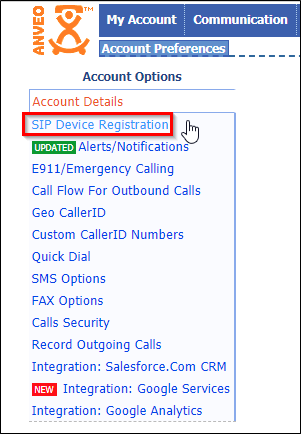
- You will be taken to a page which contains your SIP username and password.
- Enter the SIP username and password into ZoiPer and click “Login.”
- Next you will be prompted for the Hostname. Enter sip.anveo.com then click on “Next.”
- If necessary, enter proxy authentication information. If not needed, click on “Skip.”
- The next screen will initiate a test to the Anveo servers to determine which configuration settings are needed. Below are the result I received. Click on “Next” to proceed.

- You will be prompted to configure Zoiper5. Click on “Configure” to proceed.
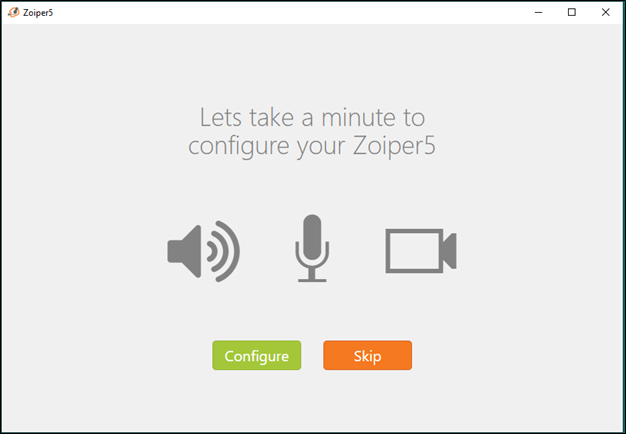
- Once you go through the steps of ensuring your audio and video devices are working, Zoiper5 should launch, and you should now be able to make a test call to and from an outbound number.
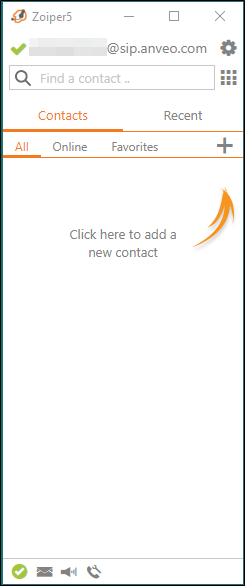
If you are using both Zoiper5 softphone and a desk phone, the desk phone will take precedence and ring when calls are made to your Anveo number. You will need to disconnect the desk phone and relaunch Zoiper to receive calls.