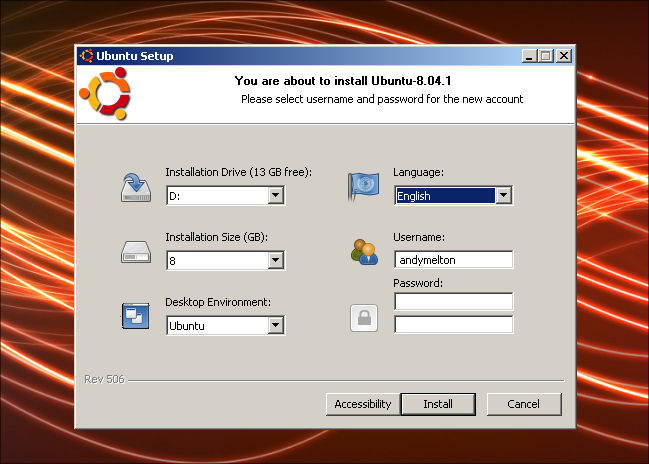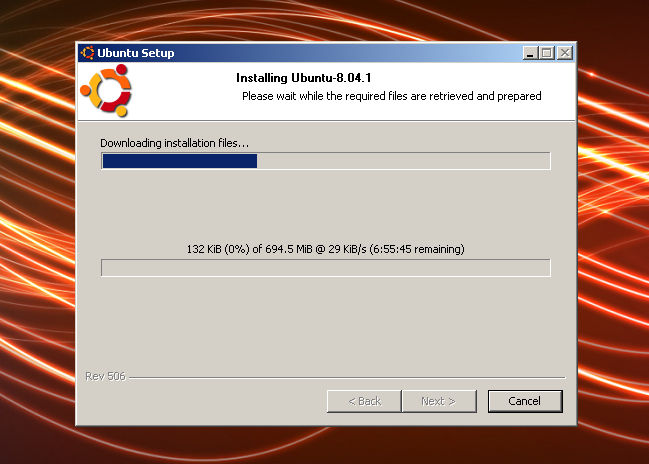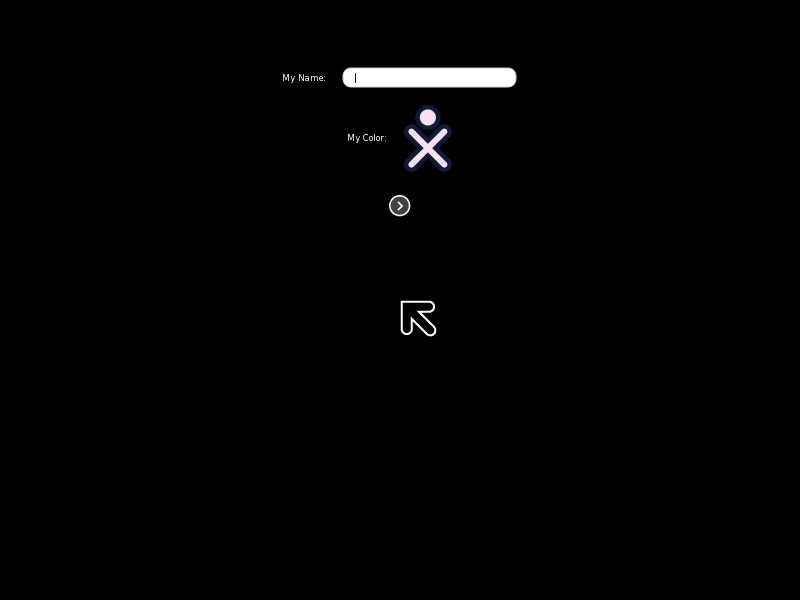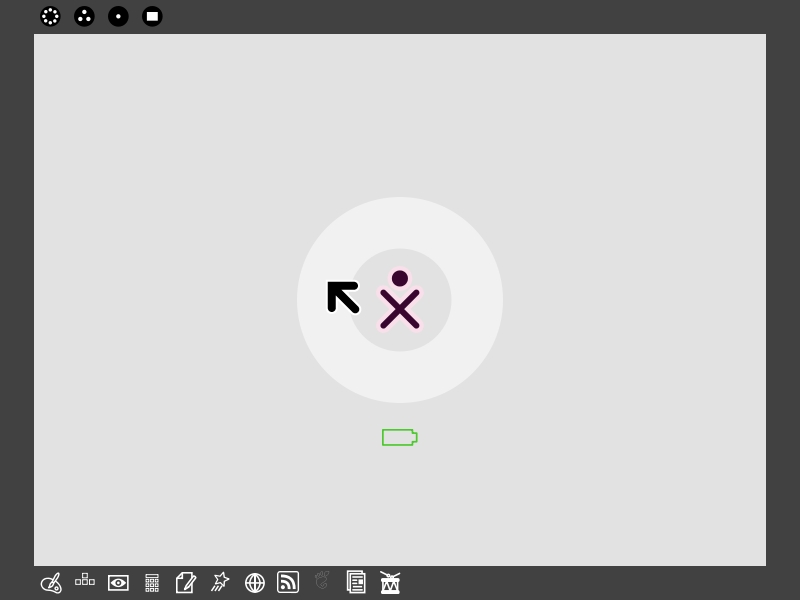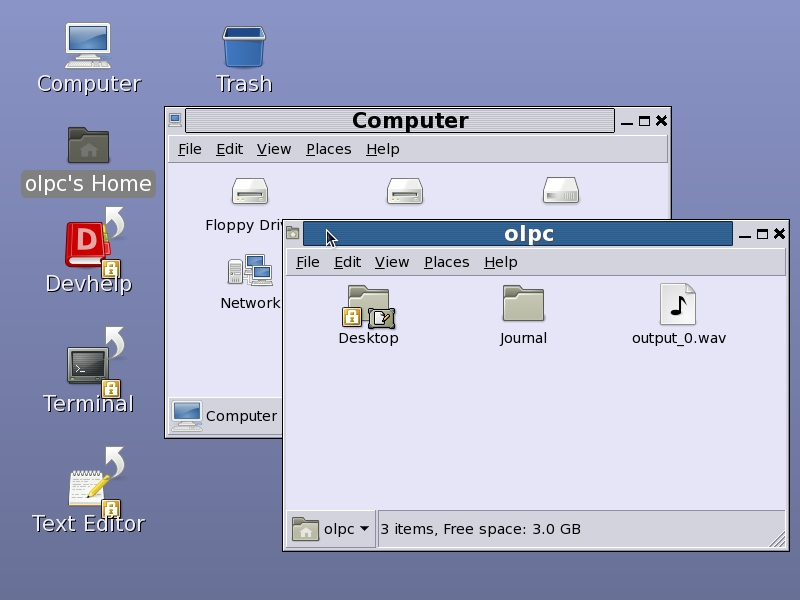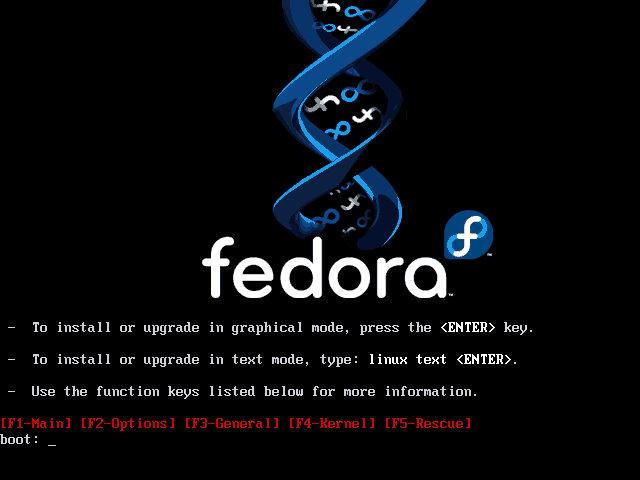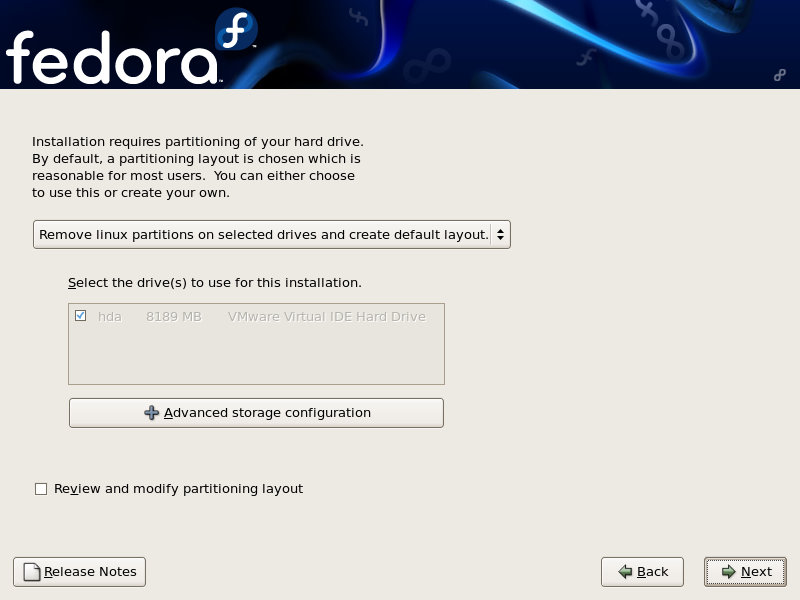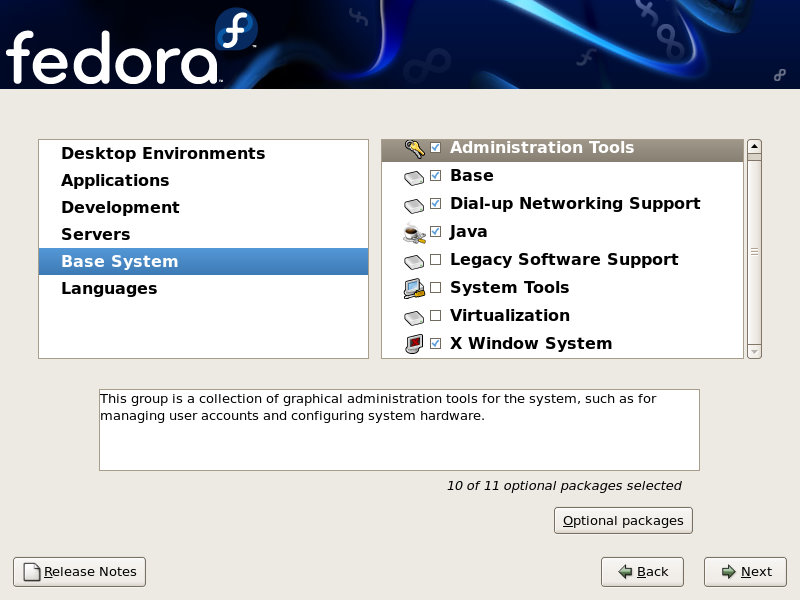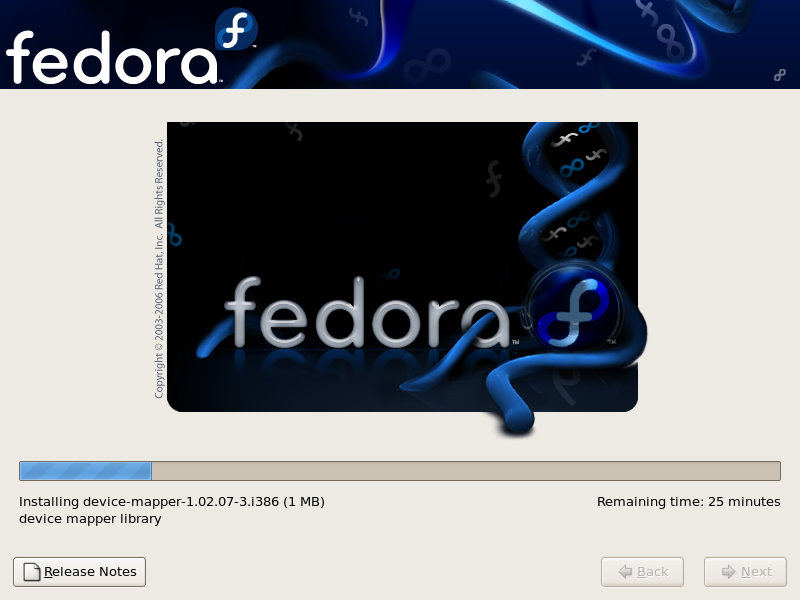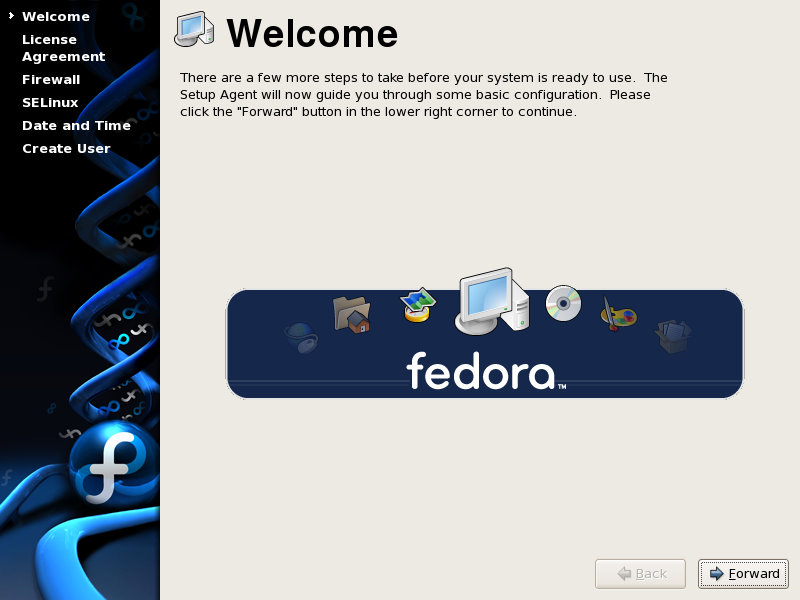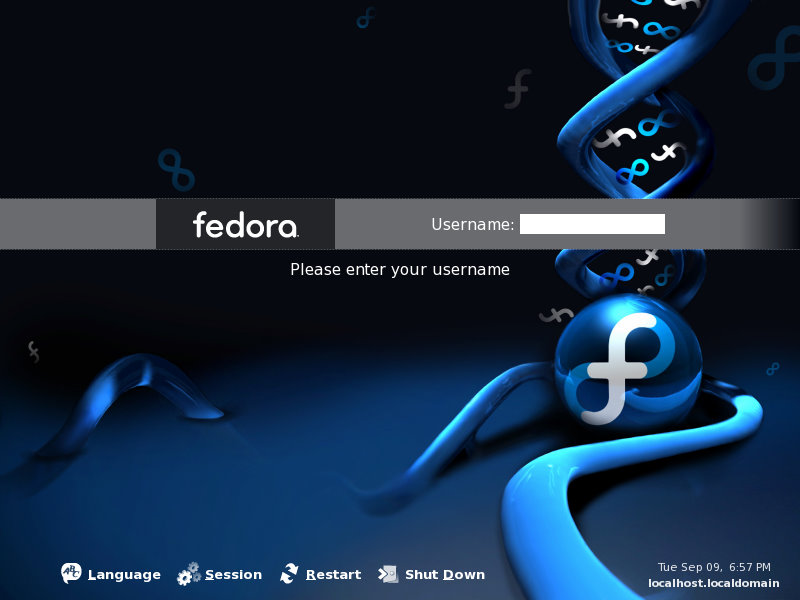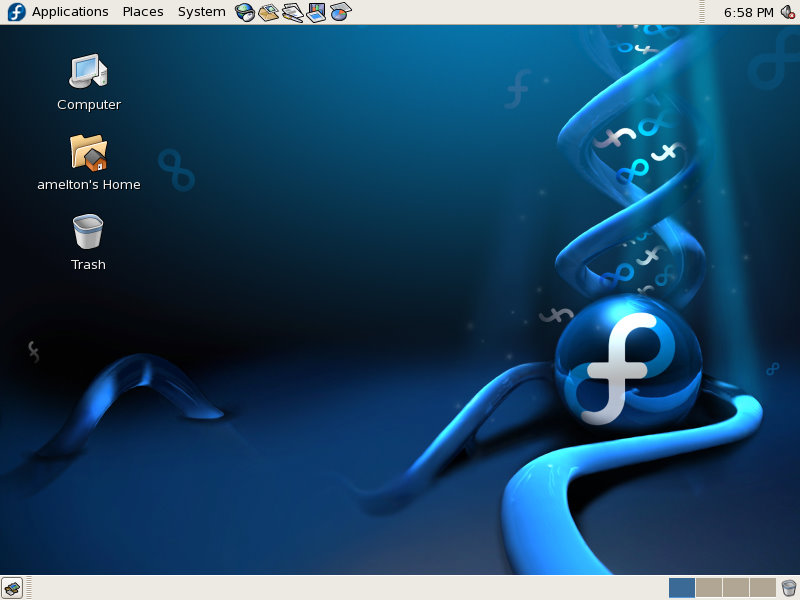by andymelton | May 16, 2007 | Software
If you’ve ever wanted to try out Linux and you’re a PC user. Now you can and you don’t even have to worry about destroying your Windows installation and the best part of it is that you don’t even have to set up a separate partition for it. There are no longer any excuses for not trying Linux out. Ubuntu Linux, that is.
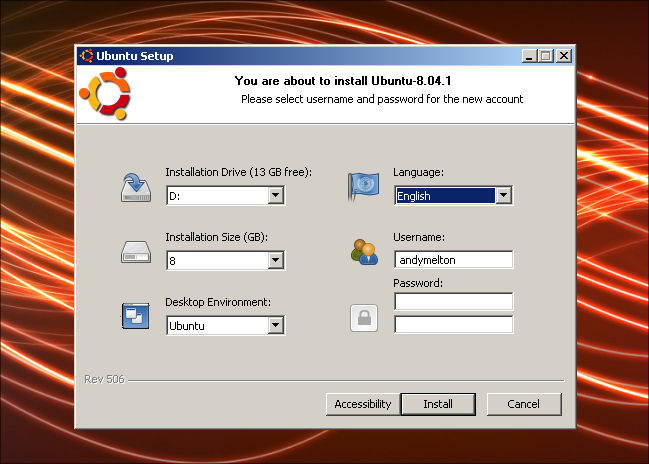
Wubi is a very simple application. You run the application and you give it your preferred username and password. You can change advanced options such as where you want to have Ubuntu installed, which version of Ubuntu Linux you want to use (standard Ubuntu, Kubuntu, Xubuntu or Ubuntu Studio). Once you complete the two step wizard the program will download the version you chose. You’ll then have to reboot and choose Ubuntu from the operating system list. Ubuntu will then be installed into a directory on your computer inside of your Windows installation. Once Ubuntu is installed you’ll reboot and choose Ubuntu from the list again, then login to your newly installed Ubuntu Linux desktop. Once you are finished using Ubuntu you can simply reboot your system and choose Windows from the list, which is selected by default. So remember when you reboot you have to choose Ubuntu from the list if you want to get back into it.
The great thing about Wubi installing Ubuntu Linux is the fact that it is a really good distribution, especially for people who are more familiar with Windows. With Ubuntu Linux you’ll still have access to the files on your computer by going to Places >> Computer and double clicking on the drive where your files are located.
Also, if you have a good graphics card in your system you can take advantage of it by going ahead and allowing the restricted drivers to be installed onto your system. Don’t worry, in this case restricted means that there are copyrights on some of the drivers and they can’t be used in some countries. Also, I don’t think Ubuntu will support these. However, by using the restricted drivers I was able to enable the desktop effects and put some really awesome eye candy onto my Ubuntu Linux desktop: wobbly windows, virtual desktops that spin on a cube, fancy menu effects, etc. If you’d like to see some of these effects, check out this video I found on YouTube.
If you get tired of having Ubuntu Linux installed you simply reboot into Windows and un-install it like any other application.
Although I think Ubuntu Linux is a great distribution, I still prefer Fedora because that is what I am most familiar with. I would like to see the Wubi project expand. Maybe they could offer an API for other Linux distribution vendor’s to create an installer for their specific Linux distribution.
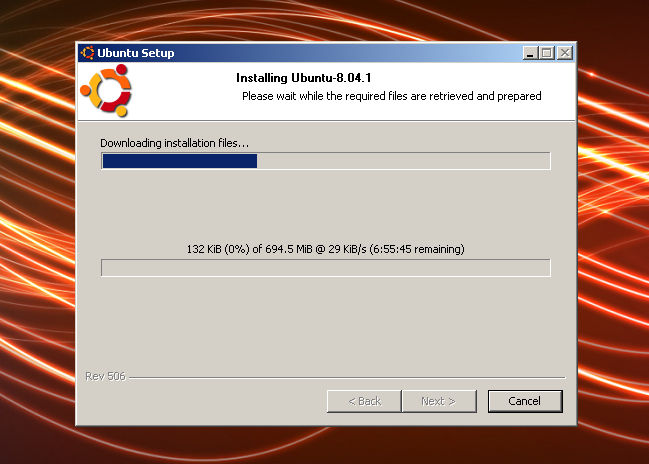
A suggestion to the developers that I would make is instead of having users click on “Advanced Settings” to make advanced changes such as where you want Linux installed, make it a part of the wizard. My first time going through the wizard, I did not notice it.
Also, one thing that annoyed me was the fact that as Ubuntu Linux downloaded with the Wubi installer program, three pressed copies of Ubuntu 7.04 (Feisty Fawn) were sitting right beside me. It would be good if you could choose to either download the ISO image, allow you to insert your disc into the drive and create an ISO image or to select an ISO image that you may have already downloaded. The only reason that I can think of as to why they would force you to download a copy of Ubuntu is that it is a custom version with a specific installer.
Like I said earlier, if you’ve been wanting to try out Linux, here is your extremely easy option for getting Linux up and running very quickly.
Wubi – The Easiest Way To Linux
Article update: Thursday, September 11, 2008: I have updated the screenshots for this article so that they look nice with the new TechButter theme. Unfortunately, I was unable to download the version of Wubi I wrote about in this article. The article talks about Wubi for Ubuntu 7.04 and the screenshots are for Wubi Ubuntu 8.04.
The software looks the same. The only difference is that there is no longer a wizard. All of the options are on one page. When you click “Next” wubi begins downloading the Ubuntu installer.
In looking for the original version of Wubi I found out that there is a project that is currently in the planning stages that will allow you to install any Linux distribution you choose. The project is called WubiX. Hopefully the project will be out of the planning stage and into production soon.
by andymelton | Apr 24, 2007 | Software
I was on the OLPC Wiki and realized that I could download a Live CD of the latest version of the OLPC operating system. The OLPC is based on the RedHat operating system (not Fedora). I downloaded it and ran it in a virtual machine. Here are my initial reactions.
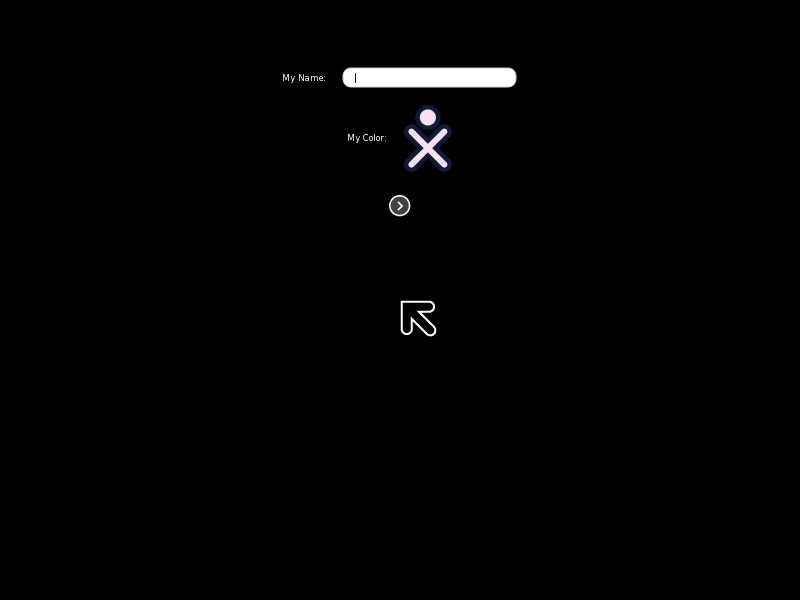
When you first start up the system it starts up pretty quickly. I gave the virtual machine I put the Live CD into 256 MB of RAM. The PC I am using has a 1.5 GHz AMD processor. Live CD’s are usually always slower since everything has to load into the system’s memory to be able to run. However, it started up pretty quickly.
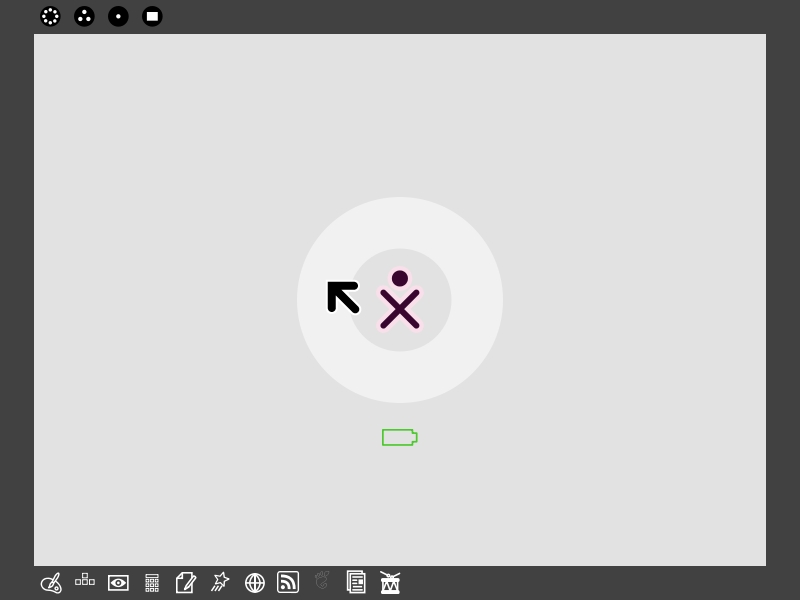
Once you get to the login screen. You type in your name and you choose a color. You have to click several times on the human icon to choose a color. Personally, I would have found a drop down menu or color wheel much more handy. Also, the cursor icon is huge. Once you login the color you chose is the color of the icon in the middle of your desktop.
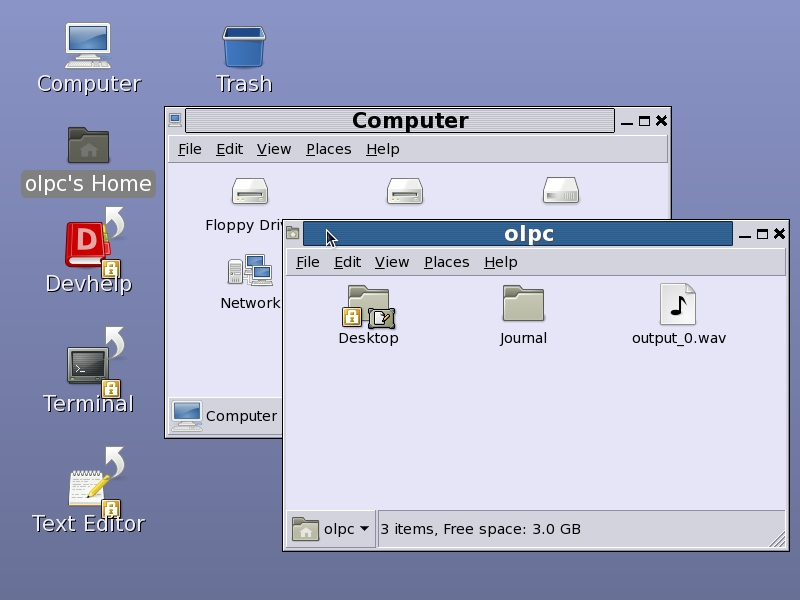
Once you login and get to the desktop everything is pretty simple. There are a few icons on the bottom of the desktop. An interesting thing to note is that there is an option to use Classic Gnome. I decided to click on this and switch over to it. However, it appeared as though Gnome had been stripped down. There was no Application, Places or System menu. On the desktop you could access a file manager, developer information as well as a terminal.
After not being able to quickly get back to the Sugar interface I rebooted the LiveCD and started playing around with some of the other applications. The applications are designed for school children, none of the functionality you would expect is there. It’s also not very easy to figure out how to get back to your desktop once you have an application open. Now, this might be something they are going to correct with a button on the actual OLPC. I just found it extremely annoying to get back and forth between open applications or get out of applications. When you hover over an icon you don’t get a tooltip to explain what it means.
Whenever you open the web browser and open a website, you get a zoomed in view of the website. This, too, may be a feature they are going to allow you to control with hardware based controls.
Overall, I have to say that I am not very impressed with the OLPC operating system development. It really bothers me that the interface has been dumbed down. Don’t get me wrong, I understand that due to the limited resources of the OLPC they had to make some sacrifices somewhere. It still bothers me though. I feel as though the OLPC project is overly simplifying the operating system and not giving the children in the countries where the OLPC will go a chance to learn how to use a real operating system. Or at the very least, an operating system that resembles others.
Also, the fact may be that I am simply overly privileged to have a good computer and the children/families/people who are recipients of these machines will probably be more than happy with them.
With all the above said, I have to say that I think the project is a great idea. I think more people need to be able to gain access to computers for research and school projects. Personally, I wish they’d sell more to the United States. Some people in this country still cannot afford a decent computer.
Download the OLPC Live CD
by andymelton | Oct 19, 2006 | Software
Its that time of year again. Time for the next version of Fedora Core to be released. I thought I would install the latest version of the test releases (Test 3, currently) and see what is new and exciting in the upcoming version of Fedora Core 6 scheduled for release October 24 which is just next week (at the time of this writing).
Unfortunately I don't have a computer I can use to install this on so I'm doing it virtually. I will have to make some sacrifices in what I can install but if there is something interesting that is being installed by default I will be sure to let you know. I just created the virtual machine and popped the DVD into the drive so lets get started!
Installation
The first thing you will notice when you begin the installation is the new artwork. I'm not sure I understand the meaning of the new artwork, but I like it. It says to me “Connected” or maybe even a DNA look. In any case, I think it looks great.
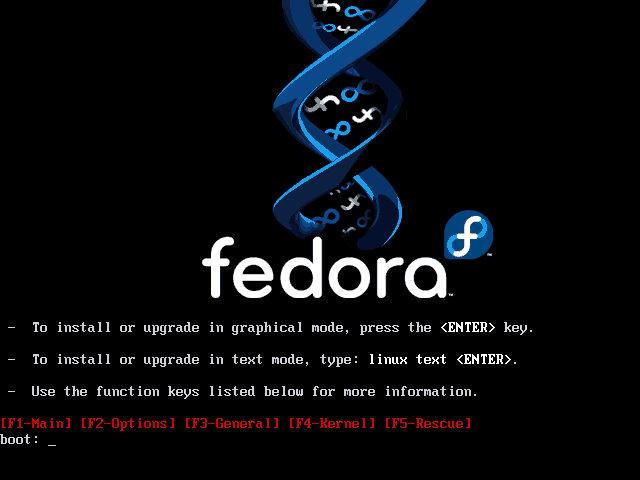
During the installation you get a warning stating that this is a pre-release version of Fedora Core. So, remember what I say in this preview may change in the final version. I usually wait to review things until they come out, however, I'm anxious to see what is new! Just keep in mind that this is a pre-release! Ok, clicking “Install Anyway.”
Partitioning/Disk Selection
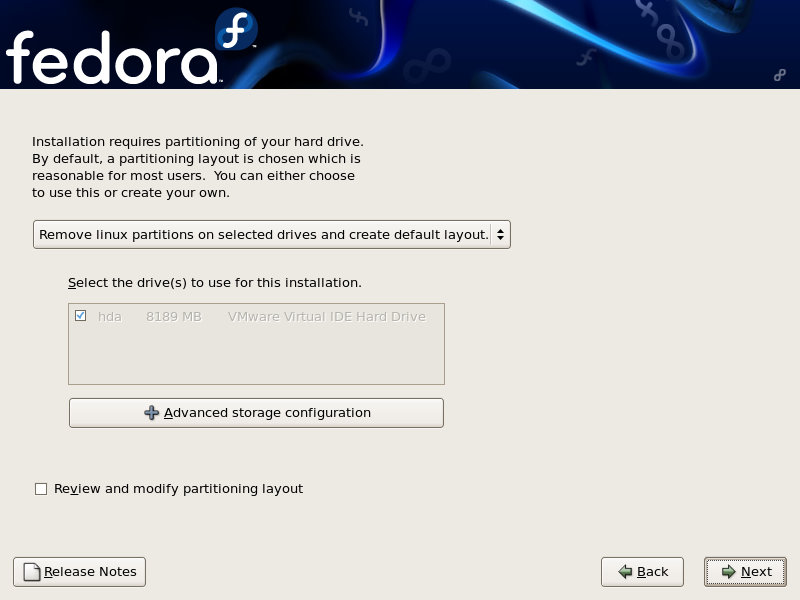
The partition/disk selection looks a little different in this version. It looks as though they are trying to make it a lot simpler for people to install Fedora onto their computers. They give you the standard “Remove all partitions and install”, “Remove linux partitions and install”, etc. They also give you an advanced storage configuration option.
Application Selection
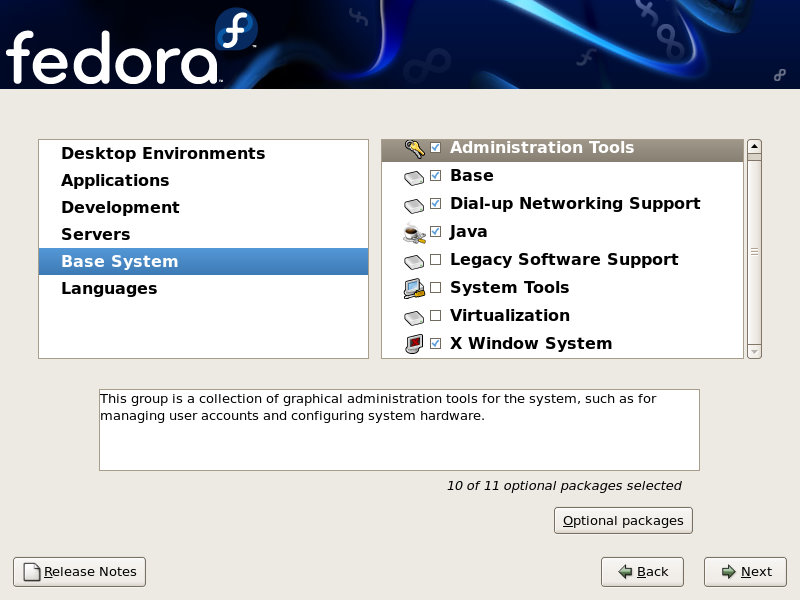
There is a really neat feature available in the installer that I hope is carried over to the final version of FC6. If you have additional repositories that you would like to add you can add them during the installation. From my understanding this would allow you to get all of your applications installed during the installation so you didn't have to spend several hours trying to get all of your apps installed after you had installed the base operating system. I was not able to test this feature out. In fact, it crashed my virtual machine and I had to start the installation over.
An interesting thing to note is that when you are telling the installation what type of system you want to install, if you choose web server or development it will tell you that an ethernet card is required. However, if you don't choose those options and move forward you can still choose those options but it will not tell you that an ethernet card is required.
New Applications
The only new application that I see to the lineup is that you can choose to install the Xen virtual machine monitoring software. Xen is the open source alternative to VMware or Microsoft's VirtualPC software. I look forward to reading more about it and playing with Xen, I've heard a lot about it but have not done anything with it, yet!
As far as the other applications go, I don't see anything new. I do see newer versions, thankfully.
I know there is always something that everyone wants to include during the installation, however, I really wish they would keep XFCE in the desktop environments. It is simple enough to install after the installation but it would be nice if I didn't have to install it afterwards.
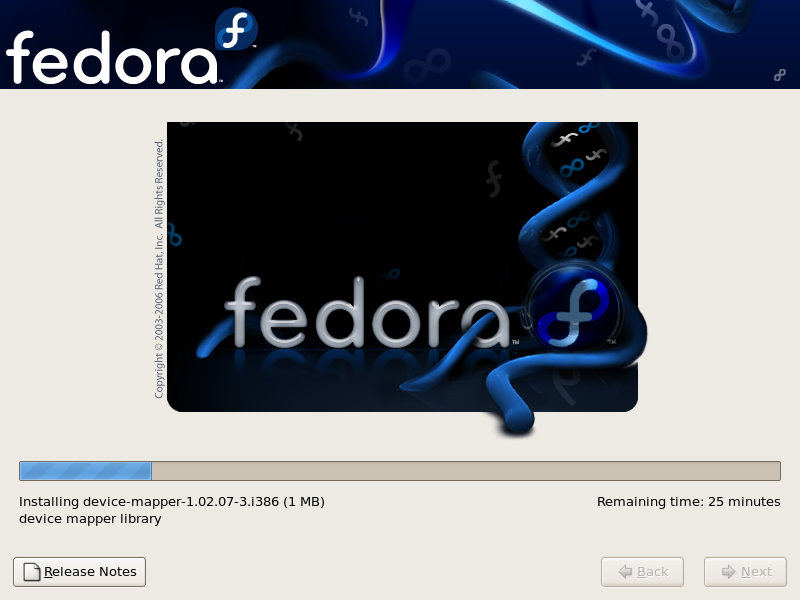
I added a couple of additional applications to the installation, it has checked for dependencies (which took forever. Granted, I am running in a virtual machine) and it is now installing. It will probably take a while since it is installing in a virtual machine so I will let that run for a while and get back with you!
About 45 minutes later I have successfully installed Fedora Core 6 Test 3. Let’s reboot and do the usual first boot configuration and see if any of that has changed.
First Boot Configuration
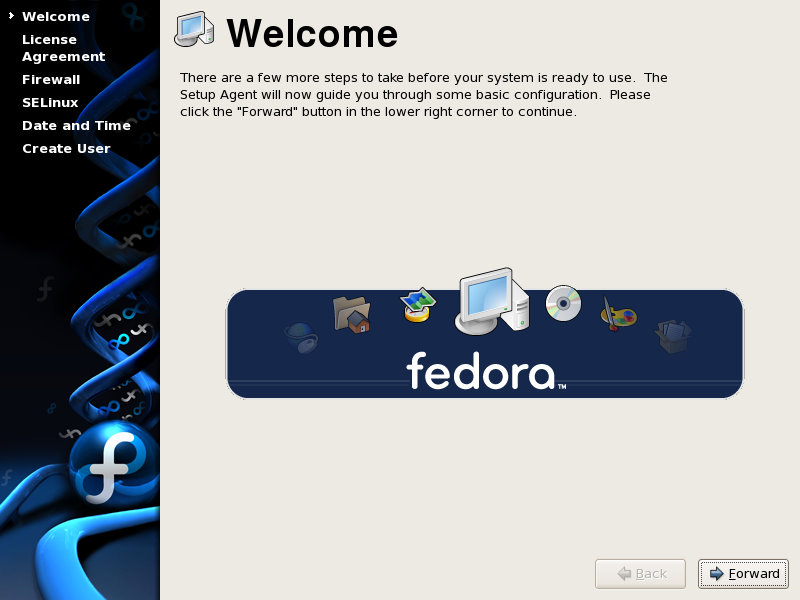
During the last part of the installation which is called “first boot” you set up a user for the system. I was not able to set up a user because when I would click into the field it would enter several q's. Not sure why but again, I'm not running on native hardware and this is a pre-release version. Luckily, I can login as root which is dangerous but I think for testing we can safely log in as root and have a look around.
First Login
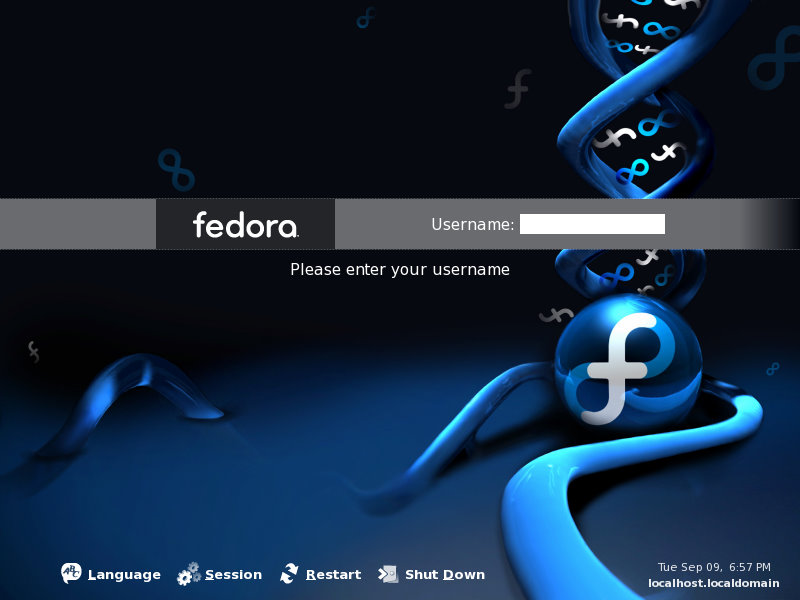
I'm at the new login screen. It looks rather nice. It actually reminds me of some themes that I saw a while back for the Gnome login manager.
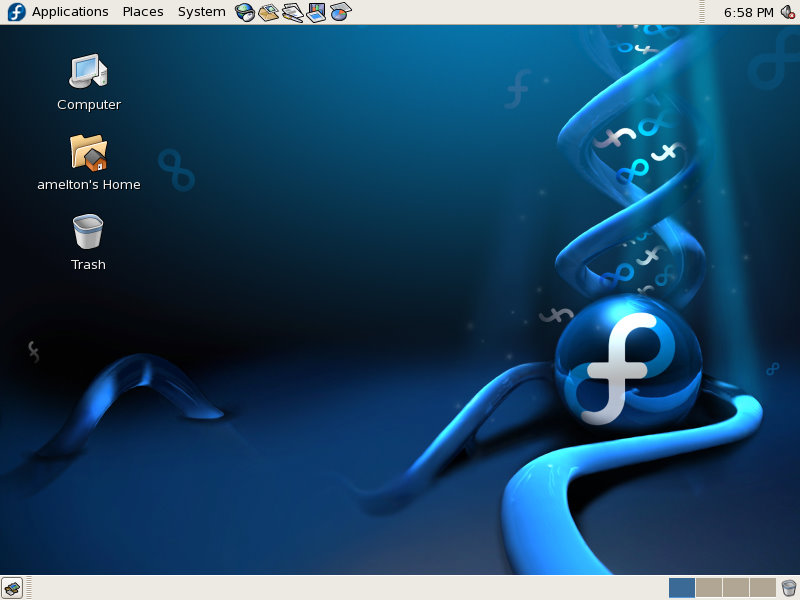
I just logged into the system and am now at the desktop. I have to say, the new wallpaper is REALLY nice. I was just starting to appreciate the one in 5 but this one is REALLY nice. WOW! It makes the desktop stand out a whole lot more. Use to, the wallpaper was the first thing I would change. I like this one a lot though.
The desktop icons are still the plain Bluecurve icons that have been used since RedHat version 8. They look decent but I think its time for an update. I've been looking through the menus and it appears as though there are a few new icons for some of the options so maybe they'll be some desktop icon changes in the final release. The new icons in the menus may also be a part of the latest GNOME which is in use in FC6.
Performance
I've opened up a couple of application since I have logged in and I am VERY impressed with the performance. I have Fedora Core 5 installed in another virtual machine. It isn't currently running, but FC6 T3 definitely out performs FC5 in my opinion. The GIMP opened nice and fast! I only gave the virtual machine 284 megs of RAM. I bet if I installed the VMware tools package that it would be even faster! I am VERY impressed! Unfortunately, OpenOffice.org Writer and Firefox took a little longer to open. It is still a lot faster than the time it takes to open them in my FC5 installation that is running XFCE as the desktop manager with un-needed services stopped! I'm anxious to see how fast this thing runs when I disable some services and install XFCE.
I know I said this in the last paragraph but I am very impressed. I thought I was going to have to make a lot of sacrifices since I was installing in a virtual machine environment. I am running Gnome, Firefox and OpenOffice.org without any problems. I've also not stopped any services that I don't need, like I usually do. I just can't get over the performance increase in version 6.
Final first look thoughts
From what I can tell so far I think this will be a great update to FC5. Of course, we'll have to see how many applications don't run on it yet! However, that is what you get when you want to run bleeding edge technology.
I look forward to downloading the non-beta version of Fedora next week.