I only learned about this product a few weeks ago. This is the only virtualization product that is currently available for Windows, Linux and Mac hosts that is also free and open source. It’s developed by a very large community and is backed by InnoTek. Products like this tend to go very far because they have a large developer base who are willing to put their personal time into the product and make it an even better product. I’m very interested in seeing how well VirtualBox performs compared to the two others I have reviewed previously. It’s got big shoes to fill after the Parallels review. Let’s see if it’s up to the challenge.
Instead of installing Windows Vista and Fedora Core into VirtualBox like I did with the other two virtualization products. I decided that since I received my pressed copies of Ubuntu Linux 7.04 (Feisty Fawn) in the mail today, I would install it as a VirtualBox guest operating system. I feel as though I can still judge the product by how well Ubuntu performs in it.

When you startup the application you are presented with a professional looking application. I like the fact that they don’t require you to go through a wizard before you even look at the software. I personally like to get my feet wet, have a look around and see what all I can do before I set up a virtual machine.
Once you do decide to set up a virtual machine. Everything is fairly simple. The only points in the wizard that might concern some people are that you have to manually set up the virtual hard disk drive and it asks you which kernel the Linux distribution you are installing uses. Setting up the virtual drive is pretty simple with the “New Virtual Disk Wizard.” The Linux kernel can usually be found on the Linux distribution vendor’s website or by simply googling around. For Ubuntu Feisty Fawn, the kernel is 2.6 (I think and hope, that’s what I’m going to use at least!). Also, the wizard asks you to choose whether you want a dynamically expanding image or a fixed-size image. Dynamically expanding means that you give the virtual drive a size that it is allowed to reach, but, you won’t take up that much space on your host’s hard drive unless you actually do fill up the virtual hard drive. The fixed-size image pre-allocates the space you want for the virtual machine on the host machine. This option was available with the two other products I have reviewed previously but it wasn’t as apparent. The default in those applications was to use a dynamically expanding image.
After setting up the guest machine I noticed in the details panel for the guest machine that a CD/DVD-ROM device was not mounted. In the previous products the host’s drive was mounted automatically. This isn’t necessarily a problem. In fact I guess it’s a good thing that you have to choose in case that drive is already in use.
The way the latest versions of Ubuntu Linux work is that to install the operating system you now have to do it after you have started up the Live CD. For a Live CD running in a virtual machine, I think it ran pretty well. Let’s see how well it does after installing it directly into the virtual machine.
Getting use to the way you unfocus your host’s keyboard and mouse is a lot different than all the virtual machine products I have ever used. With VirtualBox you have to press the down arrow and then press the right option key. You can’t do it quickly and you can’t do it very long either or it won’t take effect and release control back to the host. I’m not crazy about that, but I’ll get use to it.
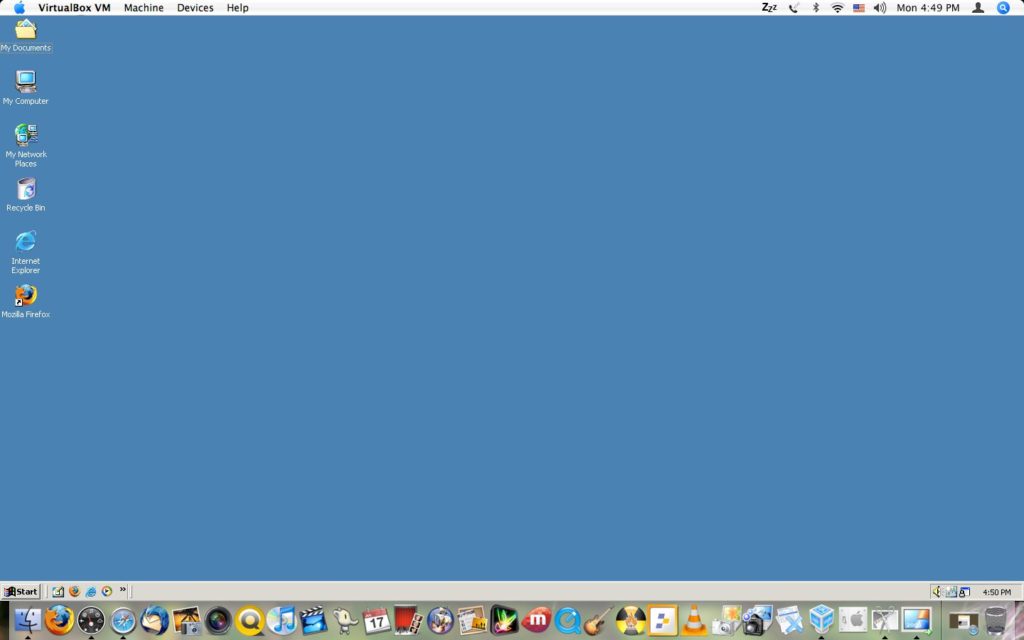
Once I got Ubuntu Linux installed into the virtual machine, which installed without any problems, the performance was really good. The menus and windows didn’t flicker when you opened or moved them. Applications opened pretty quickly. OpenOffice.org opened quickly, which is pretty impressive for OpenOffice, especially since it’s in a virtual machine. Usually I get extremely poor performance from OpenOffice in virtual machines which is why I normally install AbiWord into my Linux virtual machines.
VirtualBox has their equivalent of VMware’s “VMware Tools” and Parallel’s “Parallels Tools.” Theirs is called “Guest Additions.” Unfortunately I was unable to install this set tools to gauge how much better the performance would get. However if you were able to install these additions you would get the added benefit of having shared folders and probably better video performance.
Another cool feature that is available in VirtualBox is the ability to connect to your virtual machine remotely and control it. The feature is really nice because you can connect to the virtual machine from any machine on the network using RDP. VMware Server (for the PC) has a somewhat similar feature where you can install the VMware Server Client onto any machine on the network and connect to a virtual machine and work with it just as if you were at the console the virtual machine is running on. The VirtualBox feature is really nice because you can simply connect via an RDP client.
I was disappointed with the screen resolution selection that was available to me in my guest machine. The highest resolution in Ubuntu 7.04 (Feisty Fawn) was 1024×768. When you make the guest machine full screen, it doesn’t actually go full screen, it doesn’t stretch out. It’s simply a 1024×768 window on a black background, which was annoying.
VirtualBox has a way to backup your virtual machine’s current state and restore it at a later time. VirtualBox calls this Snapshots, as do VMware products. The only thing that sets Fusion and VirtualBox’s snapshot feature apart is that in VirtualBox you have the ability to give a description of the snapshot.
Overall I am impressed with the performance and features of InnoTek Virtual Box. The performance wasn’t as impressive as it was with Parallel’s desktop but it was better than the performance I got with VMware Fusion. If you can’t afford the $79 price tag of Parallels then I highly recommend InnoTek VirtualBox. With the fact that they are releasing updates fairly frequently I believe the product will continue to get better.
Article update: Wednesday, October 8, 2008: – I have been re-doing screen shots for all the articles on TechButter as you may have noticed. When I re-did the screen shots for this post I was unable to install Ubuntu into a virtual machine due to time constraints.
VirtualBox has been acquired by Sun Microsystems. They have released several versions since the review above. Looking at the reviews around the net it looks as though the application is continuing to get even better.