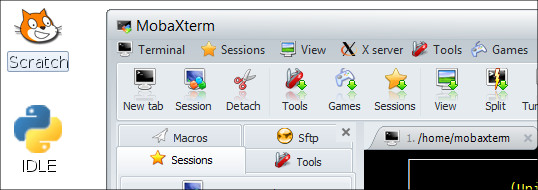When I am working from my Raspberry Pi (RasPi) I am usually connecting to it using SSH or some other method that doesn’t require a GUI. However, when I do need access to the GUI, I don’t want to have to connect a display directly to the RasPi. For a while I had been connecting to the RasPi using a VNC connection. While it does work pretty well I soon wanted something with richer output. I remembered that Mobatek had an application called MobaXterm that might suit my needs better. I headed over to their website, downloaded a copy of the free version and set about trying to use it to connect to my RasPi through X11 forwarding. After I got it to work I was very pleased with the results and the added functionality that MobaXterm adds. The rest of this entry is instructions for connecting MobaXterm to the RasPi through X11 forwarding. Enjoy!
First, you will need to download and extract a copy of MobaXterm (as of 2/9/2013 the current version is 6.1). Once you have extracted the files, double click on MobaXterm_Personal_6.1
Click on the Sessions button at the top of the window. Choose New Session. Choose SSH as the session type. In the Host field enter the IP address of your RasPi. Leave the port set to 22. You can also at this point enter the username that you will be using. Make sure that X11-Forwarding is checked. Choose “LXDE desktop” for the remote environment type. Click on OK at the bottom.
Once you click on OK you will see an X11 window open on your desktop. You may have to move it out of the way to enter credentials into the SSH window. Once you enter credentials and choose whether or not you want to save your password you should then (after a couple of moments) see the desktop of your RasPi.
NOTE: I am using the Raspian “wheezy” OS on my Raspberry Pi. However, the instructions above will most likely work for a majority of Linux distributions as long as XDMCP login is enabled.