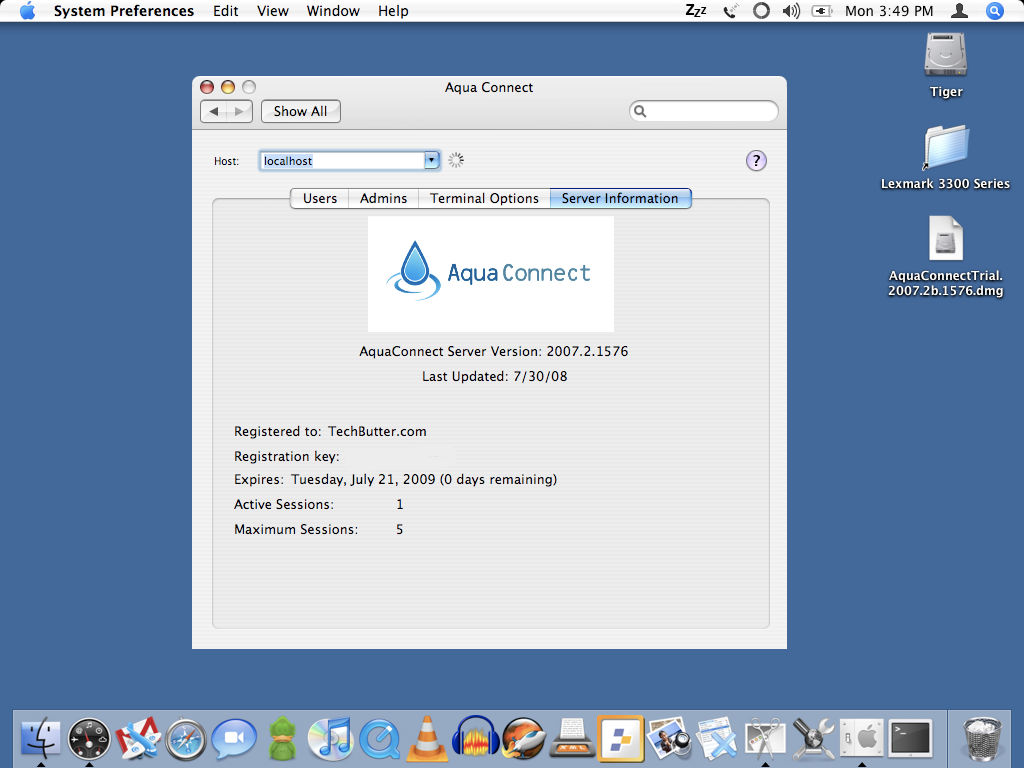A few years ago I fell in love with Windows Terminal Services Server. Then I learned about the Linux Terminal Server Project (LTSP) and fell in love with it even more because I could bring old computers to life by booting them over the network with a brand new, full-featured, modern operating system. I love the idea of terminal computing because it gives you the ability to connect from any workstation and access all of your applications and data from each workstation you connect from. Businesses, schools and organizations can implement terminal computing as a way to give more users access to a computer without having to purchase a complete computer workstation for each user.
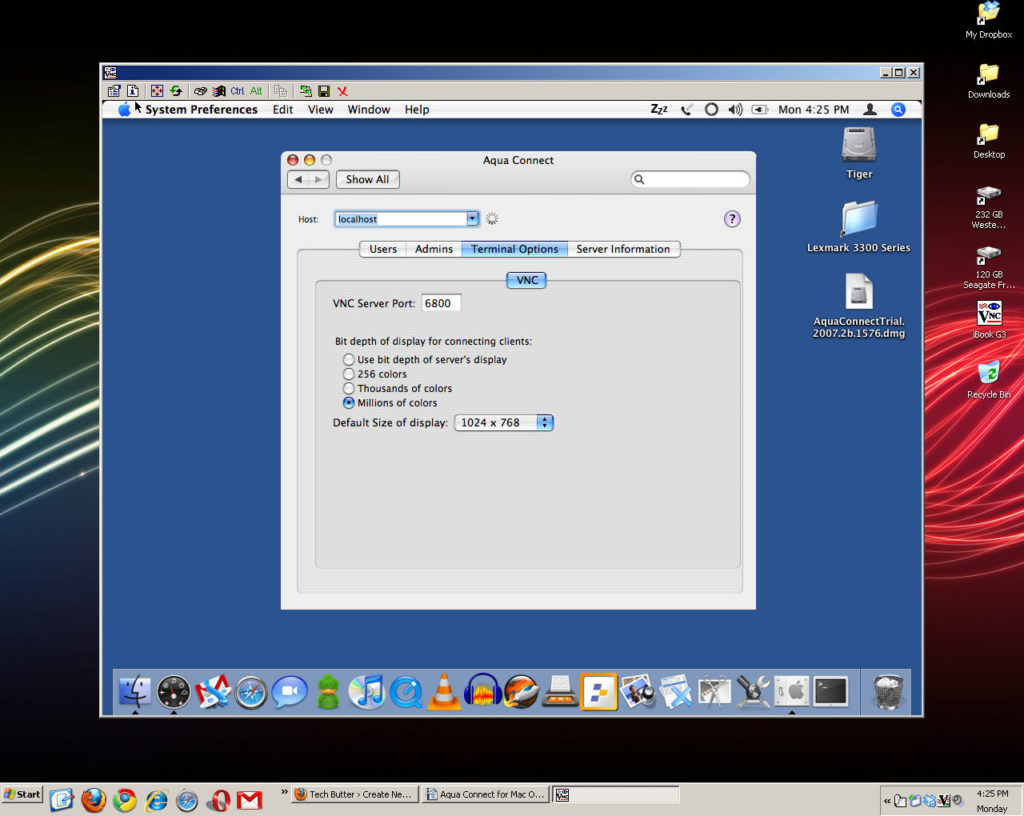
Since setting up a Windows and Linux terminal server it has been a dream of mine to get a terminal server up and running on Mac OS X. It’s a topic that I will occasionally do a Google Search for to see if there are any new projects trying to accomplish this. A couple of weeks ago I was doing a search on this topic and found two software vendors that offered a solution. I decided to tryout Aqua Connect because it would run on my iBook G3. Yes, ancient technology but it still works and I use what I’ve got!
Taking control of a remote Mac is already possible with VNC server software and of course Apple Remote Desktop. However, with a VNC server and Apple Remote Desktop only one user can use the system at a time. That is where a terminal server comes into play. Multiple users can connect to the terminal server at the same time from their workstation and use the computer they are connected to just like they were sitting right in front of it. Each user can use the applications that they need to without disturbing other users.
Once I found Aqua Connect I requested a free trial and about a day later I received the download link and a serial number. I downloaded the software and installed it. The software is extremely simple to install. If you can install applications on OS X, you can install Aqua Connect. Installing LTSP is much more complicated so I was pleasantly surprised. Once you get the server started, users added and a hole added in your firewall so the software can pass through it; you can connect from any computer on your network, using any VNC server client software (or a thin client that supports VNC connections). It’s that easy. Seriously? Yup!
A couple of cool features in the Aqua Connect preference pane are the ability to control priority for each connecting client and the ability to set the default resolution of the connecting clients.
As I mentioned above I was testing Aqua Connect on an iBook G3 which has Mac OS X 10.4 installed on it. Aqua Connect is designed to work best on Mac OS X Server and of course a computer with more resources. There are two versions of the software. One for OS X 10.4 Tiger and one for OS X 10.5 Leopard. The Leopard version has more features and unfortunately, I am unable to tell you about those as of this time. If in the future I am able to test the Leopard version I will update this article with updated information. I mention all of that so you can keep that in mind as you read the rest of this entry.
To connect to the server you can use any VNC client software (TightVNC Viewer, RealVNC, Chicken of the VNC, etc). The problem with this is that VNC is terrible for performance. For quick maintenance on a system it is okay but I don’t think anyone would want to browse the Internet or use many applications at a time due to the slow screen re-drawing time. Fortunately, the Leopard version of Aqua Connect supports connecting via RDP (remote desktop protocol) clients which should make the OS X terminal server experience a much more pleasant one.
There were a couple of quirks that I encountered while testing Aqua Connect. The first is console lockups. After connecting and logging off multiple clients I would try to login to the server (the iBook G3) but could not enter any login credentials. It looked as though there was a remote login being displayed over the real login screen. I don’t know if this was actually the case or not but the display had a much lower resolution than it normally does. I could not interact with the console and had to reboot when this happened. The second quirk was that I would sometimes be unable to login to the terminal server from a remote client without rebooting the server first. I just assumed that these quirks were due to it being installed on the client version of Tiger instead of the server version.
I did not obtain a direct quote from Aqua Connect for pricing but I did find information regarding a “Green Campaign” that they had earlier this year in which 20 concurrent connections of Aqua Connect were given away. The retail price of the 20 concurrent connections was $7,980. So, approximately $400 for each client license. While that is out of my price range it could be very beneficial for a business that is trying to save money on energy costs. (Out of curiosity I do wonder how much the cost of the license would drop if they had not licensed RDP technology from Microsoft.)
The alternative to Aqua Connect is iRAPP Terminal Server. It looks like a really great solution as well but unfortunately, it only runs on Intel Macs so I am unable to test it. They are more up-front about their pricing, which I like. Their pricing for 20 users is $5256.00. One user is $262.80 (at the time of this writing).
Both of these options are currently out of my budget, but, they’re definitely interesting projects to look at if you’re interested in terminal computing. I will be sticking with a simple VNC server since it accommodates my needs nicely.