If you’ve ever wanted to try out Linux and you’re a PC user. Now you can and you don’t even have to worry about destroying your Windows installation and the best part of it is that you don’t even have to set up a separate partition for it. There are no longer any excuses for not trying Linux out. Ubuntu Linux, that is.
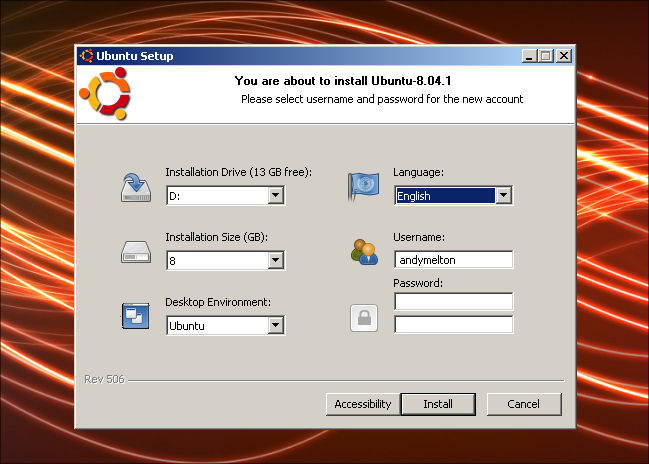
Wubi is a very simple application. You run the application and you give it your preferred username and password. You can change advanced options such as where you want to have Ubuntu installed, which version of Ubuntu Linux you want to use (standard Ubuntu, Kubuntu, Xubuntu or Ubuntu Studio). Once you complete the two step wizard the program will download the version you chose. You’ll then have to reboot and choose Ubuntu from the operating system list. Ubuntu will then be installed into a directory on your computer inside of your Windows installation. Once Ubuntu is installed you’ll reboot and choose Ubuntu from the list again, then login to your newly installed Ubuntu Linux desktop. Once you are finished using Ubuntu you can simply reboot your system and choose Windows from the list, which is selected by default. So remember when you reboot you have to choose Ubuntu from the list if you want to get back into it.
The great thing about Wubi installing Ubuntu Linux is the fact that it is a really good distribution, especially for people who are more familiar with Windows. With Ubuntu Linux you’ll still have access to the files on your computer by going to Places >> Computer and double clicking on the drive where your files are located.
Also, if you have a good graphics card in your system you can take advantage of it by going ahead and allowing the restricted drivers to be installed onto your system. Don’t worry, in this case restricted means that there are copyrights on some of the drivers and they can’t be used in some countries. Also, I don’t think Ubuntu will support these. However, by using the restricted drivers I was able to enable the desktop effects and put some really awesome eye candy onto my Ubuntu Linux desktop: wobbly windows, virtual desktops that spin on a cube, fancy menu effects, etc. If you’d like to see some of these effects, check out this video I found on YouTube.
If you get tired of having Ubuntu Linux installed you simply reboot into Windows and un-install it like any other application.
Although I think Ubuntu Linux is a great distribution, I still prefer Fedora because that is what I am most familiar with. I would like to see the Wubi project expand. Maybe they could offer an API for other Linux distribution vendor’s to create an installer for their specific Linux distribution.
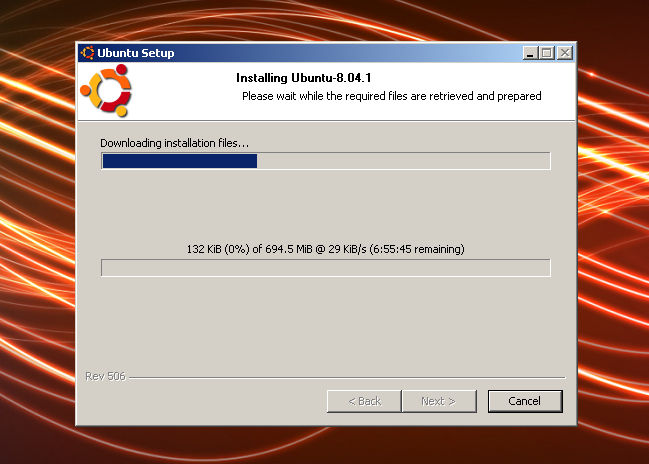
A suggestion to the developers that I would make is instead of having users click on “Advanced Settings” to make advanced changes such as where you want Linux installed, make it a part of the wizard. My first time going through the wizard, I did not notice it.
Also, one thing that annoyed me was the fact that as Ubuntu Linux downloaded with the Wubi installer program, three pressed copies of Ubuntu 7.04 (Feisty Fawn) were sitting right beside me. It would be good if you could choose to either download the ISO image, allow you to insert your disc into the drive and create an ISO image or to select an ISO image that you may have already downloaded. The only reason that I can think of as to why they would force you to download a copy of Ubuntu is that it is a custom version with a specific installer.
Like I said earlier, if you’ve been wanting to try out Linux, here is your extremely easy option for getting Linux up and running very quickly.
Wubi – The Easiest Way To Linux
Article update: Thursday, September 11, 2008: I have updated the screenshots for this article so that they look nice with the new TechButter theme. Unfortunately, I was unable to download the version of Wubi I wrote about in this article. The article talks about Wubi for Ubuntu 7.04 and the screenshots are for Wubi Ubuntu 8.04.
The software looks the same. The only difference is that there is no longer a wizard. All of the options are on one page. When you click “Next” wubi begins downloading the Ubuntu installer.
In looking for the original version of Wubi I found out that there is a project that is currently in the planning stages that will allow you to install any Linux distribution you choose. The project is called WubiX. Hopefully the project will be out of the planning stage and into production soon.